Managing Navigational pages
Core module
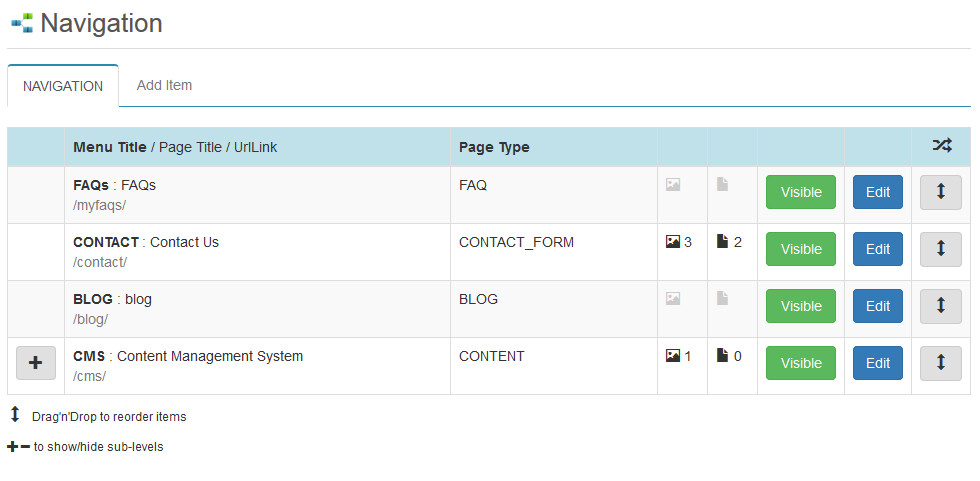 NAVIGATION
NAVIGATION
The navigation module manages all page links for your website's page structure.The default view lists important information at-a-glance for the main top level navigation items, allowing simple drag'n'drop re-ordering as well as showing numbers of associated content images and publications. Each page can be selected for editing, or can quickly toggle the page on/off.
Page Type determines the template that is used for the page. These will be predefined according to the design requirements of your website.
Child Pages The [+] button depicts that the navigational page has child pages. Selecting the [+] icom will display all child pages for the selcted parent page. Selcting [-] will take you back to the parent view.
EDITING NAVIGATIONAL ITEMS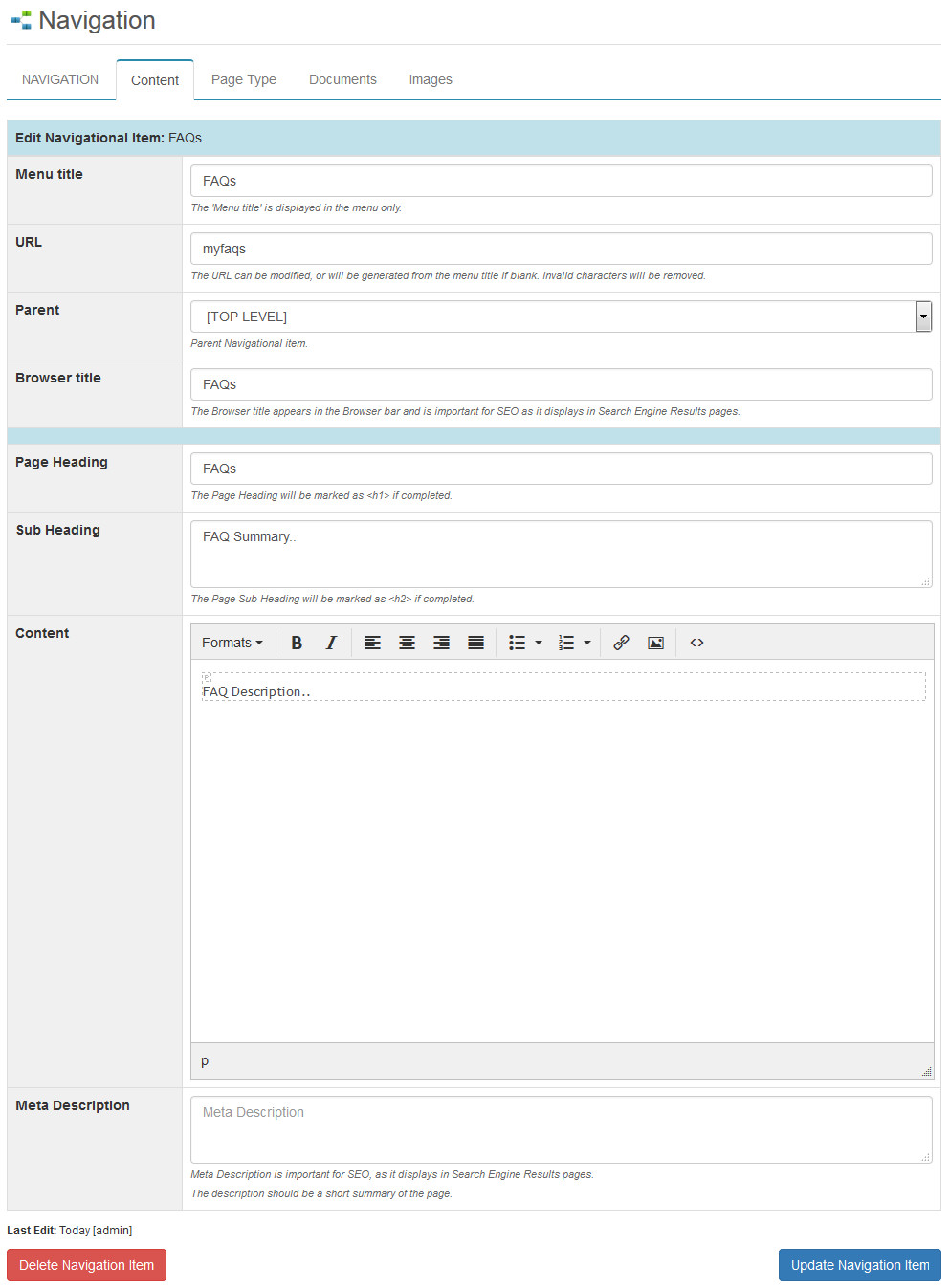
Once a navigational item has been selected for editing, all elements can be edited using the available tabs.
Some tabs may not be required for your website so may be disabled.
Content
Allows modification of text based page elements, with a description of each element's use shown under each input box. The URL can be set here if required, providing that it unique, otherwise it will be generated automatically from the Page Title. The ‘Parent’ can be modified if required to move a page to a different parent.
Page Type
Options for Page Type of a navigational item will depend in the design of your website. Selecting a different page type may display additional fields that are only relevant to the selected page type.
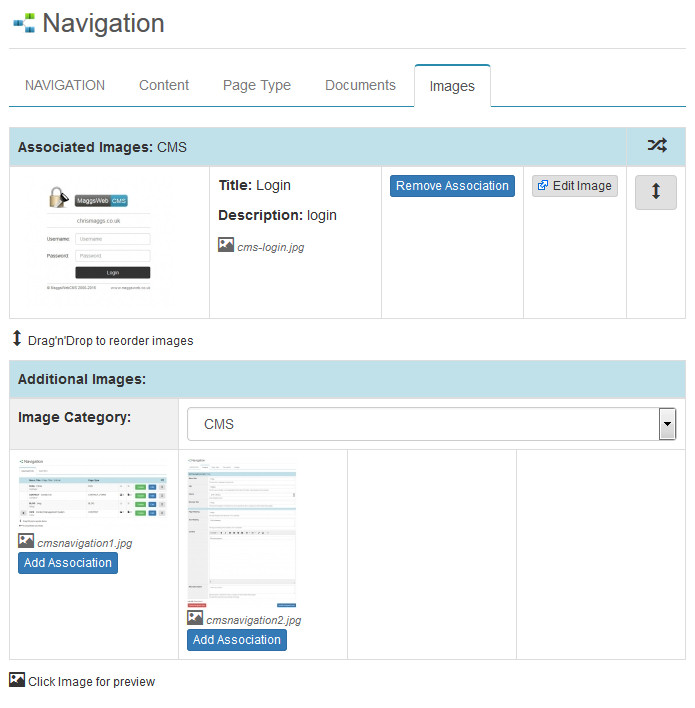 Documents
Documents
Documents that have been uploaded through the DOCUMENTS module can be associated to any navigational page.
Associated documents will display as a downloadable link according to your site design. Each link includes a file type icon and file size.
Images
Images that have been uploaded through the GALLERY module can be associated to any navigational page.
Associated images will display according to your site design.